Developer Manual
First clone CodePod:
git clone https://github.com/codepod-io/codepod.git
We use the variable CODEPOD_ROOT to refer to the root folder of the CodePod.
If you just ran the command above, then CODEPOD_ROOT is the folder you just cloned.
Now enter the CODEPOD_ROOT/compose folder:
cd codepod/compose
The docker compose files are in CODEPOD_ROOT/compose/dev folder. The dev stack mounts the
src folder, so that you can edit the files on your local computer, and let the
node.js process inside the container do the compiling and hot-reloading.
To install docker-compose, follow the official Docker documentation.
.env file
Now enter the CODEPOD_ROOT/compose/dev folder and copy .env.example to .env file, and optionally change the settings.
Starting the stack
From the CODEPOD_ROOT/compose/dev folder, first run:
docker compose up setup
This will invoke pnpm install to download node_modules, and initialize DB. The
node_modules will be installed locally to your host file-system, so that
error linting will work in your VSCode when you open source files.
Then fire up the stack:
docker compose up -d
Once the ui and api containers are ready, go to http://localhost:8080 to
see the app.
Database Schema Migration
If you are a developer who wants to change the database schema for adding a feature, you can update the schema file CODEPOD_ROOT/api/prisma/schema.prisma and then run the command in the api contianer:
# Be sure to run the command in the container!
docker exec -it dev-api-1 /bin/bash
# The command to migrate
pnpm dlx prisma migrate dev --name add_a_new_field
to generate a migration, like this. The schema change along with this migration need to be checked in (add, commit, and push) to git.
Once the DB schema is changed, other developers need to pull the changes, and
apply the migration by running the following command in the api container:
pnpm dlx prisma migrate dev
and then restart the api container to take effect of the new DB schema.
You can also use docker desktop or VSCode's docker plugin to attach a shell to the container.
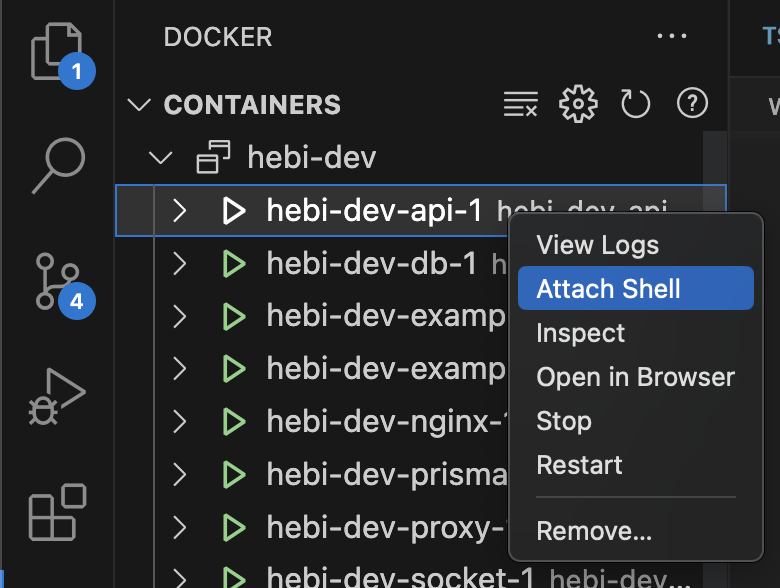
Starting two stacks simultaneously
It might be necessary to create two Docker stacks for two verions of CodePod, respectively. For example, you might want to test the new version of CodePod while keeping the old version running.
Because Docker uses the folder name as the default suffix in container names, these two stacks may conflict with each other. To avoid this, you can use the COMPOSE_PROJECT_NAME environment variable to set a prefix for the container names. For example, you can set COMPOSE_PROJECT_NAME=codepod-v2 in the CODEPOD_ROOT/compose/dev/.env file of the new stack, and then start the new stack.
The two stacks also may share the same network ports due to the same configuration files used. To set the ports, search for the following lines in CODEPOD_ROOT/compose/dev/nginx.conf (two occurences of the two lines in the file) file of the new stack:
listen 8080;
listen [::]:8080;
and the following section in the CODEPOD_ROOT/compose/dev/compose.yml file of the new stack:
nginx:
image: nginx:alpine
ports:
- 8080:8080
volumes:
- ./nginx.conf:/etc/nginx/conf.d/default.conf
and replace the default port number 8080 to a new port number. For example, you can set the port number to 8081 for all occurences of 8080.
Also, comment out the port section of the ui container in CODEPOD_ROOT/compose/dev/compose.yml as:
ui:
image: node:18
working_dir: /app
# ports:
# For react hot-reloading in development.
# - 3000:3000
Then, you can access the new stack at http://localhost:8080.
Developer Onboarding
Developing Language
Libraries and Frameworks
- React framework
- Jupyter
- ZeroMQ Node.js bindings
- Docker
- Kubernetes
- Helm Chart
- Proxy configuration: NGINX
- Database: PostgreSQL + Prisma
Codepod System Architecture
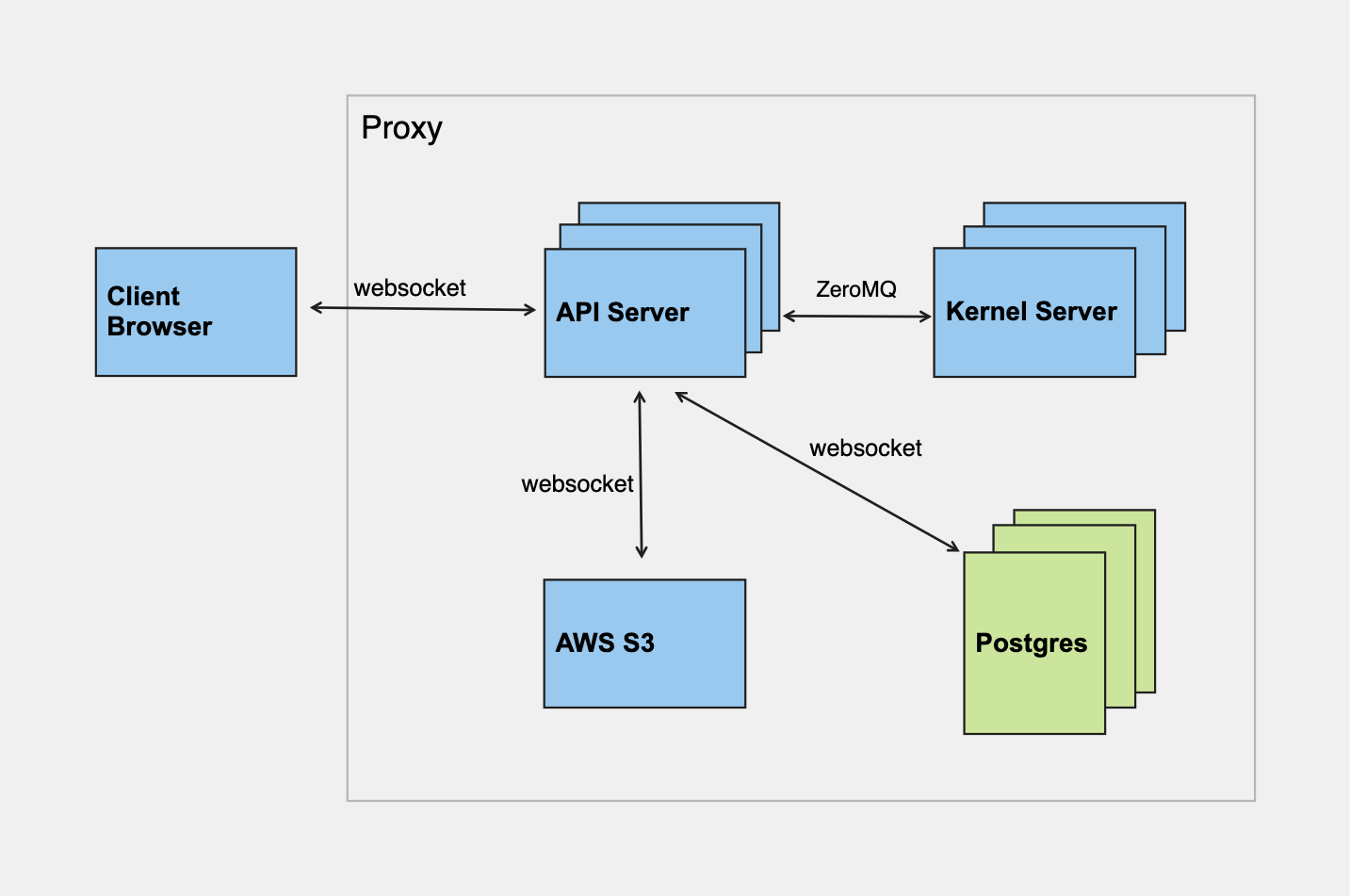
Codepod GitHub Repo
Frontend
Backend
- Proxy: reverse proxy server, it forwards/redirects client requests to proper servers in the backbone.
- Api: the API server handles users’ actions on the Codepod client app, it authenticates users, persists the repo, scope and pod states to the Postgres database.
- Runtime: Codepod runtime server, http://localhost:4020, this URL is used in the front-end runtime.js to connect to the runtime, it handles the code execution logic on various kernels, e.g., IPython.
References
- A tutorial for React-based web application development, WhatsApp-Clone-Tutorial
- Typescript Tutorial